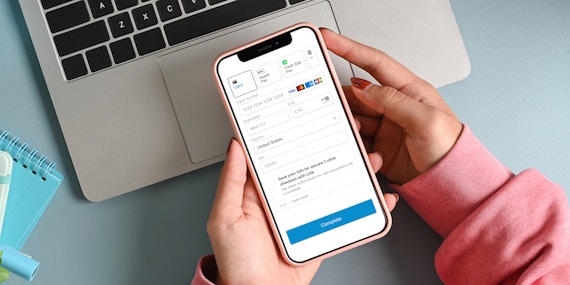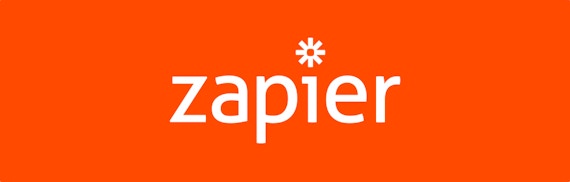Product
New Feature: Additional Custom Fields Available
Dodd Caldwell
July 21, 2020

We’re happy to announce we’ve recently added some new custom field types to the Additional Information section of payment forms.
At checkout, you can now ask your payers to to enter custom information in the following formats:
Multiple Choices Via Checkboxes
You can now use checkbox fields to list multiple options and allow your payers to choose more than one of those options. Previously, you could only ask payers to choose one of multiple options through Radio Boxes or a Dropdown menu. You couldn’t allow them to select multiple options. Now you’re able to do so:
When you export the data from a form with checkboxes and payers have chosen multiple options, those options will show up in a single column but be separated by pipes:

Email Addresses
As you probably know, by default, we require the payer to enter a validated email address on the 2nd page of the checkout. However, if you’d like to ask for additional email addresses through custom fields, we now have an Email Address as a field type so that the address is validated in the same way as our required email field:

Web Addresses
You can now create a Web Address custom field that will validate your payers’ entries to make sure they are entering a web address:

Phone numbers
You can use the Phone Number field type to ask your payers for their phone numbers. You can choose to require them type their phone number in a US-format (###-###-####):

If you don’t choose to require a US-format, payers will be able to enter just numerical values but not in a specific format:

Date Picker
Your payers can choose a day, month, and year from a date picker:

Time Picker
Your payers can choose a time of day from a time picker:

You can select these new types of custom fields in our Additional Information section in the same way you’ve always chosen other custom field types.
Photo courtesy of John Fielding