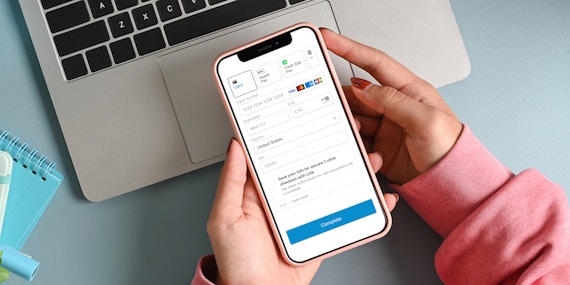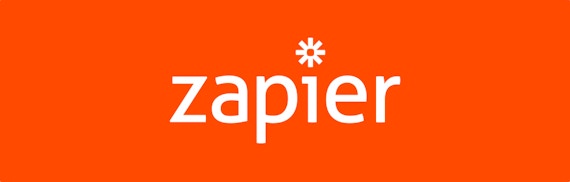Product
New Feature: Add Team Members To Your MoonClerk Account
Dodd Caldwell
July 21, 2020

You can now add different users or “team members” to your MoonClerk account and give them different access levels (roles).
Previously, we only allowed one user or sign-in per MoonClerk account. So, if you had different members of your organization who you wanted to give access to your MoonClerk account, you had to share your sign-in details. With our new Team Members feature, you can now give different team members their own access to your MoonClerk account and restrict the actions they can take and the data they can see in your account.
Roles
As a general overview, the different roles have the following capabilities:
Viewer – Can view data but cannot view analytics, make edits, manage account, or export data.
Analyst – Can view and export all data but cannot make edits or manage account.
Support – Can view all data except analytics and can make edits but cannot manage account.
Admin – Can view and export all data, make edits, and manage account but cannot cancel account.
Owner – Can do everything in an account. There is only one owner per account.
Here is more granular detail on the permissions for each role:

Read more detail on the different roles
Managing Team Members
We’ve developed Help documentation to show you how to add and manage different team members in your MoonClerk account:
How do I invite a team member to my MoonClerk account?
How do I revoke a pending invitation to a team member on my MoonClerk account?
How do I resend an invitation to a team member on my MoonClerk account?
How do I deactivate a team member on my MoonClerk account?
How do I edit the email or role of a team member on my MoonClerk account?
Questions
We hope you’ll find this new feature helpful as your organization grows. Please let us know if you have any questions.
Photo courtesy of popofatticus